Root your Android: Are you tired of your old Android because of its low performance and restrictions, and are you trying to find a way to overcome this situation? Well, you don’t have to worry about it. Today, I’ll guide you through a hassle-free way on how to root your Android phone in 2025 without breaking it.
![How to Root Your Android Phone: [A Complete Guide]](https://androidsign.com/wp-content/uploads/2025/04/ChatGPT-Image-Apr-23-2025-09_12_41-PM.webp)
Rooting your Android device can make it feel like brand new, just like the day you bought it from the store. With root access, you can unlock the full potential of your Android, which will help you boost its performance.
Once your mobile is rooted, you can access far more features than your Android offers. You will be able to remove bloatware from your Android, and if you don’t know how, you can check our complete bloatware removal guide and customize it to your exact preference. Before we proceed, it’s important to understand what Android rooting is!
Contents
What is Android Rooting?
Rooting your Android phone is like becoming the boss of your device. Just like how a computer admin has full control over everything, rooting gives you the same kind of access on your Android. Normally, Android blocks access to certain system files and settings to keep things safe. But once you root your phone, you can remove those limits and unlock a whole new level of control.
It usually starts by unlocking your phone’s bootloader and then flashing a custom recovery like TWRP. I know it sounds technical (and it kind of is), but with the right guide, it’s totally doable, so leave your worries behind. Rooting Android is similar to jailbreaking an iPhone– both give you full freedom over your device, letting you customize and tweak things your way. I have also shared seven ways to speed up your old Android
Let’s understand Android rooting with an example:
Think of your Android phone like a Car. When you first bought it from the showroom, it was all set up to be safe and easy to use – kind of like a car built for everyday driving. You can change the paint (wallpaper), add cool accessories (apps), and drive it around just fine. But when you root your phone, it’s like popping the hood and getting full control of the engine. You can boost performance, remove those annoying factory limits (like bloatware), or even swap out the whole engine with something custom (a new ROM).
It’s super cool and gives you way more freedom, but if you’re not careful, you could mess something up or lose your warranty. So yeah, it’s like turning your daily car into a race car. Just make sure you know what you’re doing!
Android Rooting (Pros and Cons):
Just a heads-up: while rooting opens up awesome possibilities, it can also void your warranty or cause problems if not done carefully. So it’s best for users who are comfortable with a bit of techy stuff, or those who follow this complete guide for successful rooting.
| Pros: | Cons: |
| 1. Full control over your device | 1. May void your warranty |
| 2. Remove unwanted pre-installed apps | 2. Increases security risks |
| 3. Install custom ROMs | 3. Risk of bricking your phone |
| 4. Improve performance and battery life | 4. Some apps may not work |
| 5. Use advanced root-only apps | 5. No more automatic software updates |
Pre-Rooting Checklist (Two Things!)
Before rooting your OS, check these two things so you don’t regret it later!
- Make sure to back up your important data( Photos, Videos, Files, etc.)
- Charge your device at least 70–80%, otherwise, a shutdown will break your device.
Complete guide on how to root your Android phone:
Right now, we have a pretty good grasp of Android rooting and what it can offer to users looking to get more out of their devices. It’s exciting to think about how rooting can enhance your Android experience, giving you more control and customization options! We’ve also discussed how it might affect the operating system and gathered all the important information you need before diving into rooting. This will be a great way to explore the full potential of your device!
As a beginner, you must follow the complete guide to avoid any regrets later on. Attempting this process without the necessary knowledge can break your Operating System. So, let’s dive in!
We’ll use the Magisk + TWRP method here. It’s the safest and most popular method in 2025. Follow the complete guide to root your Android phone successfully in 2025!
Things you need to get root access on Android:
- A PC with ADB & Fastboot
- Your phone’s TWRP recovery image
- Magisk ZIP/APK
- USB Drivers for your phone (from your brand’s official site), check according to your OS brand!
- A USB cable
- And the most important thing- Patience!
Note: Always download the supported Version!
Step 1. Unlocking the Bootloader:
First point: Enable Developer options & USB Debugging
- Open your Phone settings, and click on About Phone. After opening this option, tap on the version for further processing.
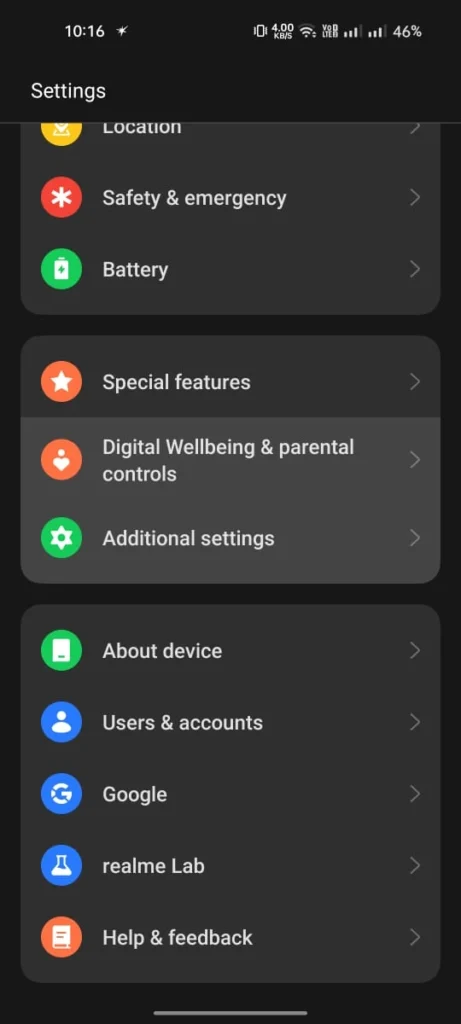
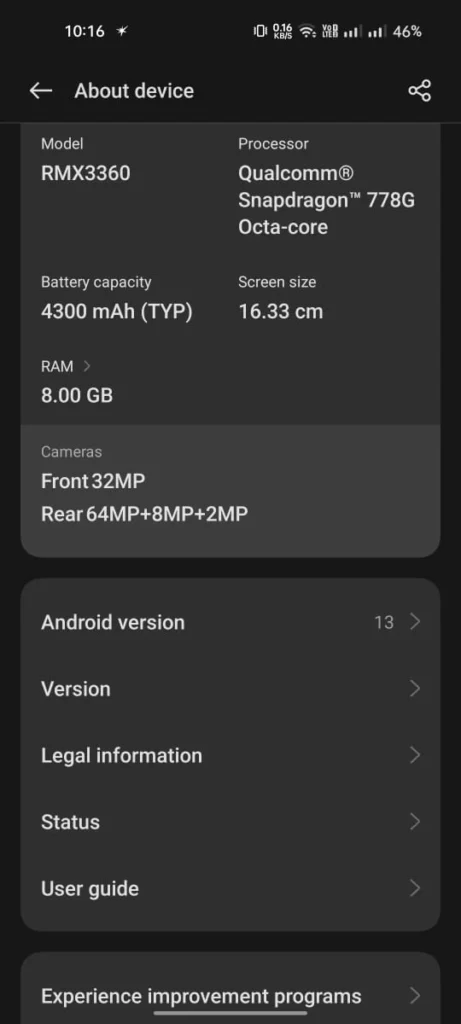
- Now, click seven times on Build Number to unlock Developer options. Within DO, you will find OEM Unlocking and USB Debugging options- enable them. Note: These options can vary on the device models, so make sure you are enabling the right options.
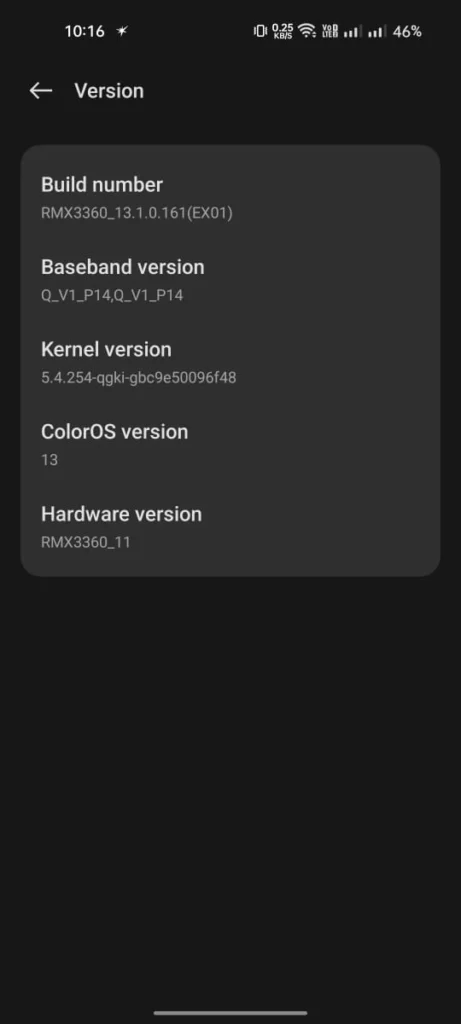
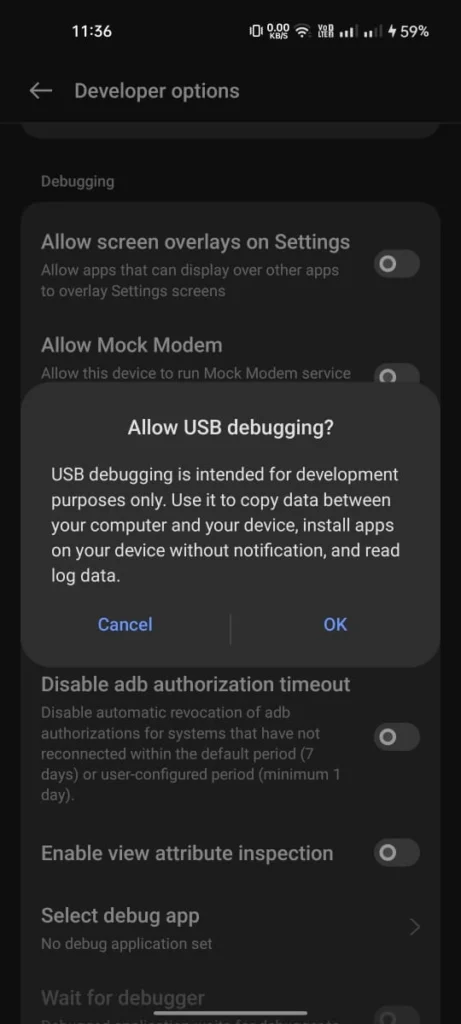
Second point: Connect your smartphone to PC & Authorize Debugging.
- First of all, connect your Android phone to your PC using a USB cable or one that supports it. After a successful connection, open a terminal (Command Prompt or PowerShell) in your platform-tools folder, and now run- adb devices on this terminal, and then a pop-up will show on your Android- allow USB Debugging from there.
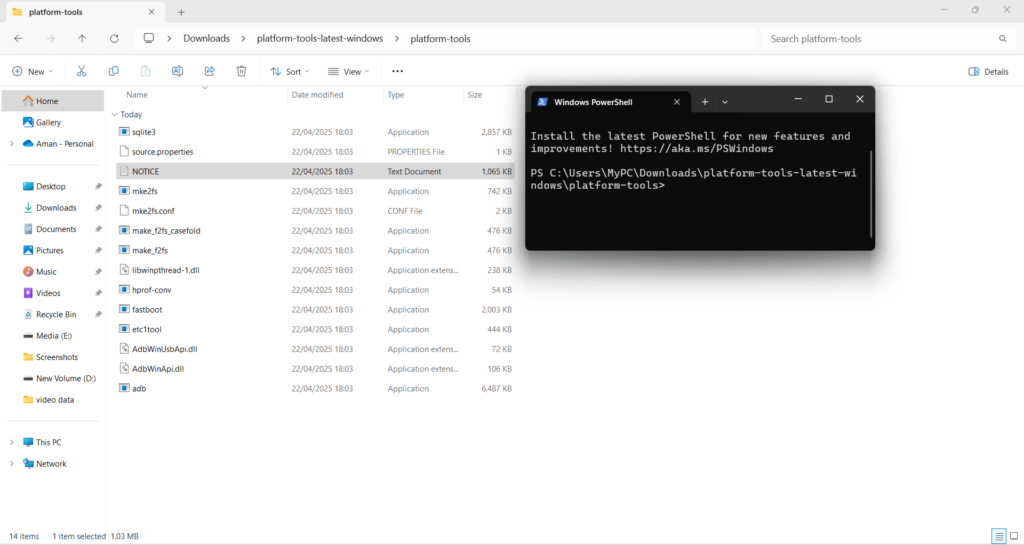
Third point: Reboot to Bootloader.
- After allowing USB Debugging, now run- adb reboot bootloader.
Fourth point: Unlock the Bootloader.
- Now run- fastboot flashing unlock (For some phones, use- (fastboot oem unlock) It can vary on the device! Remember, this step will erase all the data on your Android!
- It’s time to head back to your OS and confirm with Volume + Power. Your phone will reboot and factory reset.
Step 2. Flash TWRP Recovery:
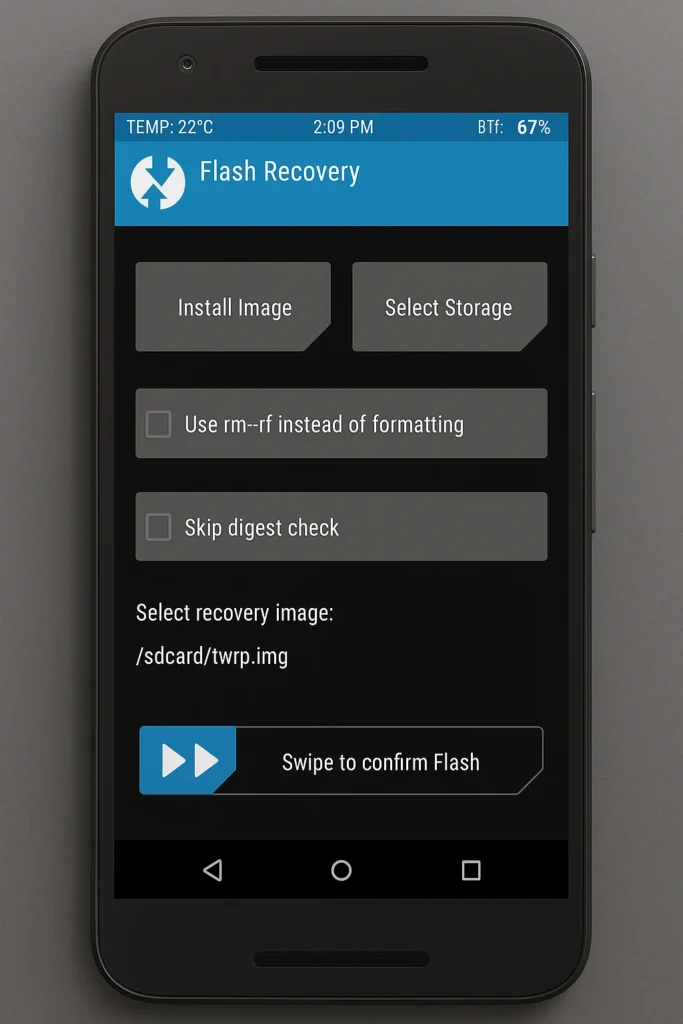
First point: Reboot to Bootloader Again.
- After completing the setup, we have to enable USB Debugging and run adb reboot bootloader again.
Second point: Flash TWRP.
- Now, you have to put twrp.img (which you downloaded) in your platform-tools folder and again run fastboot flash recovery twrp.img
- You will now boot into TWRP Recovery
Note: Some devices need you to boot into TWRP right away, or it’ll be overwritten, for that use- fastboot boot twrp.img
Step 3. Root Using Magisk (Flash in TWRP):

First point: Transfer Magisk to the Phone.
- We have to run a command to push the ZIP- adb push Magisk-v27.0.zip /sdcard/
Second point: Flash Magisk in TWRP.
- Now you have to install and locate Magisk to flash it.
- After flashing Magisk, tap on reboot.
Step 4. Setup & Verify Root:
- After completing the boot process, download the Magisk app if it’s not already there.
- Open the Magisk app, and it should show Installed- Yes
- For more confirmation, you can install Root Checker from the Google Play Store.
Must Read- Best & Fast Custom ROMs for Android
FAQs about rooting Android phones in 2025:
1. Can I root my phone without unlocking the bootloader?
In most cases, no. Unlocking the bootloader is the first step before rooting because it allows you to flash custom recovery or patched boot images.
2. Is it possible to root Android without a PC in 2025?
For older phones, yes. But for most modern Android devices, you’ll need a PC to unlock the bootloader, flash files via Fastboot, or install a custom recovery like TWRP.
3. Will rooting erase all my data?
Yes, unlocking the bootloader usually wipes your entire device. Always back up your data before starting the rooting process.
4. What’s the safest way to root in 2025?
Using Magisk is the safest and most reliable way to root Android in 2025. It allows systemless rooting, meaning your system partition stays untouched and easier to revert.
5. Can I still use banking apps after rooting?
Not by default. Many banking and payment apps detect root and block access. But you can hide root from these apps using Magisk Hide or Zygisk with DenyList.
6. How long does it take to root a phone?
Once your bootloader is unlocked, the actual rooting process takes about 10–20 minutes, depending on your device and method.
7. Will I still get software updates after rooting?
Not automatically. Rooting usually blocks OTA updates. You’ll have to manually update your phone and then re-root it.
8. Can I unroot my phone later?
Yes, with Magisk, you can simply use the “Uninstall” option to unroot. You can also flash the original boot image to remove root manually.
9. What are the risks of rooting in 2025?
The main risks are bricking your device, losing warranty, and blocking apps like Google Wallet or Netflix. But with proper steps and backups, these risks can be managed.
Disclaimer!
Rooting your Android phone can unlock amazing features, but it also comes with certain risks. This guide is meant for educational purposes only. By following the steps outlined here, you take full responsibility for anything that happens to your device, including (but not limited to) data loss, bricking, warranty voiding, or software issues.
Every phone brand and model is different, and some methods may not work the same way across all devices. Always back up your data, read your device manufacturer’s policy, and make sure you understand what you’re doing before diving in.
We at Androidsign.com do our best to provide accurate, up-to-date info—but we can’t guarantee everything will go perfectly on your end. If you’re unsure or uncomfortable at any step, it’s better to seek help from experienced users or communities like XDA Developers.
Final words on how to root your Android phone!
Rooting your Android phone isn’t just a tech trick- it’s a game-changer if you know what you’re doing. From customizing your device inside out to removing bloatware and unlocking powerful apps, the benefits are seriously tempting. But- and this is a big one- it also comes with risks like voiding your warranty, bricking your device, or losing access to banking and security apps.
So here’s the deal: if you’re confident with following instructions and willing to take responsibility for your phone’s software, rooting can be totally worth it. Just ensure you back everything up, follow trusted guides like how to root your Android phone, a complete guide, and understand the process clearly before jumping in.
