Are you trying to reset your Android smartphone but can’t figure out how? Well, you don’t have to worry about it because today I’ll show you how to factory reset your Android phone so you can get it running smoothly again. We all know that a slow, lagging, or freezing Android phone can be frustrating. Resetting your OS is a simple way to fix glitches, boost performance, and give it a fresh start. Over time, apps and updates can cause issues, making a reset the best solution. So let’s get started!
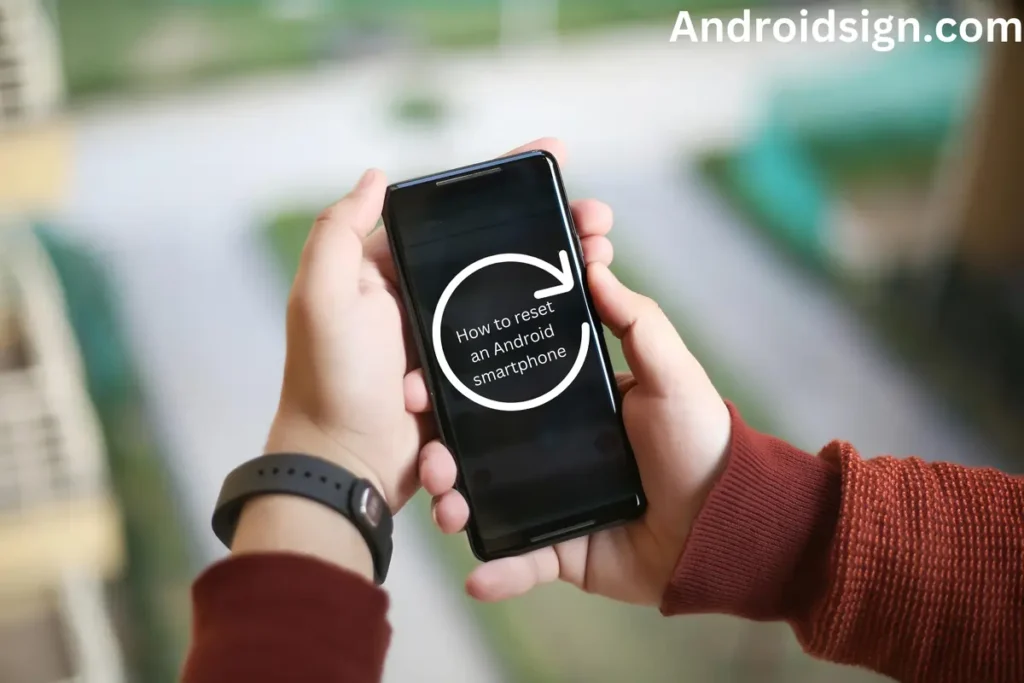
Contents
When and Why You Should Factory Reset Your Android Smartphone?
Resetting your Android phone can help fix common problems like slow performance, app crashes, or software bugs that don’t go away with simple fixes. Over time, your phone collects unnecessary files and outdated data, which can make it lag or freeze. Don’t forget to check Fast CUstom ROMs for Android
A factory reset clears everything and brings your phone back to its original state, making it run smoothly again. It’s also useful if your phone struggles after a big software update, as a fresh reset helps it work better.

You should also reset your phone before selling or giving it away to remove all your personal data. If your device keeps acting strangely after a software update or a new app installation, a reset can solve hidden issues. However, before resetting, always back up important files, photos, and contacts to avoid losing them.
Resetting is a great way to fix problems; try other solutions first, like clearing the cache, uninstalling unused apps, or updating the software. Use a factory reset only as a last option to restore your phone’s speed and performance.
I have also shared: Seven ways to speed up your old Android
How to Back Up Your Data Before a Factory Reset?
A factory reset will delete everything on your phone, like apps, photos, messages, and settings. To avoid losing important files, it’s important to back up your data first. This way, you can keep your contacts, pictures, and other important information safe. Here’s how you can store your data before resetting your device:
1. Use Google Backup
To back up your Android using Google, head to Settings, then tap Google and select Backup. Make sure Backup to Google Drive is turned on. Hit Backup now to save your apps, contacts, settings, and even texts. Your data will be safe in the cloud, ready to be restored whenever needed.
2. Manually Back Up Important Files
Backing up your Android phone manually ensures your important files stay safe without relying on cloud storage. To do this, connect your phone to a PC via USB, enable File Transfer Mode, and copy essential folders like DCIM (Photos/Videos), Downloads, Music, and Documents. For contacts, open the Contacts app, export them as a VCF file, and store it securely. Use an app like SMS Backup & Restore for text messages. Additionally, go to Settings > System > Backup to save app data.
The difference between a soft reset and a factory reset:
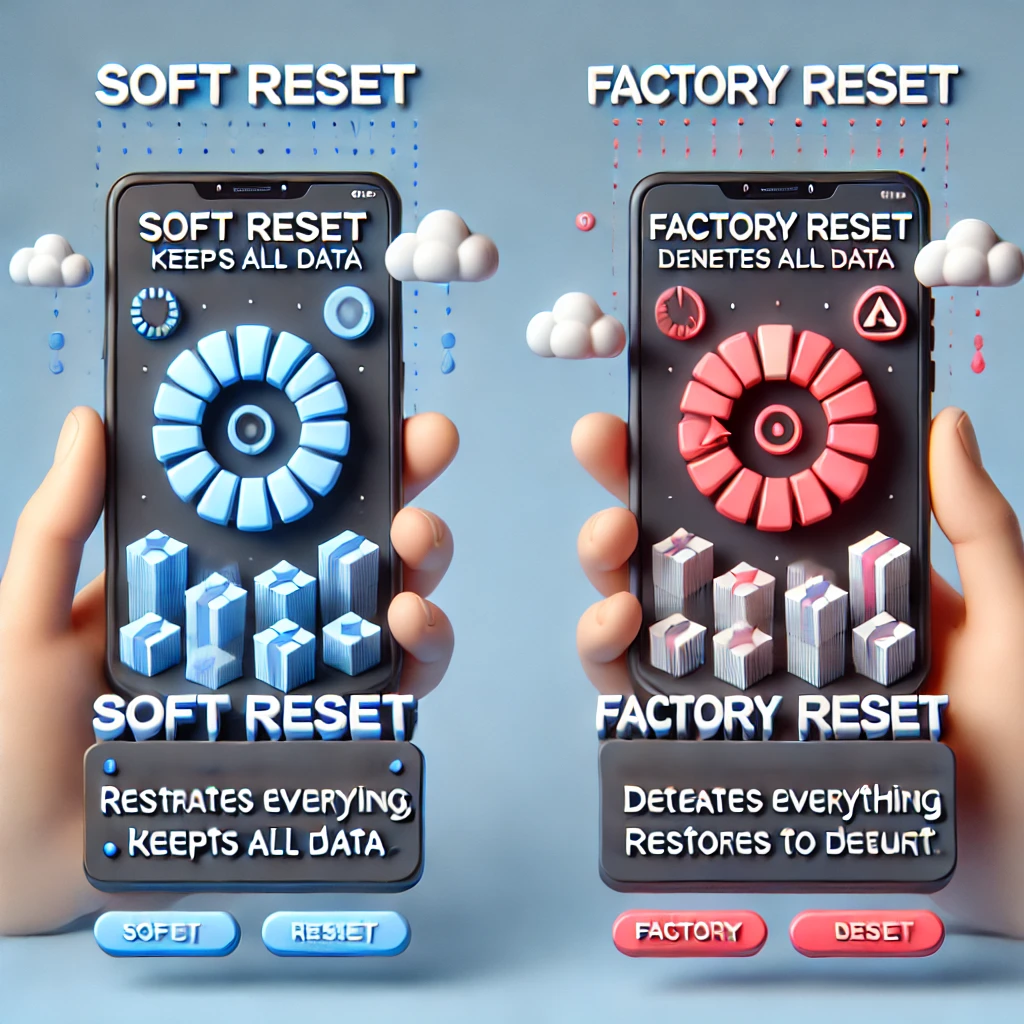
- Soft Reset: A soft reset, also called a quick restart or reboot, is a simple way to fix minor problems like slow performance, apps crashing, or an unresponsive screen. Unlike a factory reset, it does not delete your data, apps, or settings, making it a safe and quick troubleshooting step. This method refreshes your phone’s memory, shuts down unresponsive apps, and helps clear temporary system errors. If your phone is running slowly or freezing occasionally, a soft reset is the easiest and most effective first step before moving on to more complex troubleshooting methods.
- Factory Reset (Hard Reset): A factory reset, also known as a hard reset, completely erases all data from your phone, including apps, settings, personal files, and cached data, restoring it to its original factory state. This process is useful if your device is experiencing persistent software issues, extreme slowdowns, or if you are preparing to sell or give away your phone. Once the reset is complete, your phone will reboot as if it were brand new, requiring you to go through the initial setup process again, including signing in with your Google account and reinstalling apps.
How to Factory Reset Your Android Phone?
A factory reset can be done in two ways: the preferred method is through the Settings menu for a smoother process, while the alternative is using Recovery Mode for cases where the device is unresponsive.
1. Reset from settings:
Sometimes, a fresh start is all a man needs, and the same goes for an Android smartphone bogged down by glitches or clutter. To reset it, dive into Settings, scroll down to Additional Settings, and tap Backup and Reset. From there, select Reset Phone; after that, click on Erase all data (factory reset)—a choice not to be taken lightly. You’ll get a final warning, a moment to reconsider, but if you’re sure, tap Reset Phone, then Erase Data.
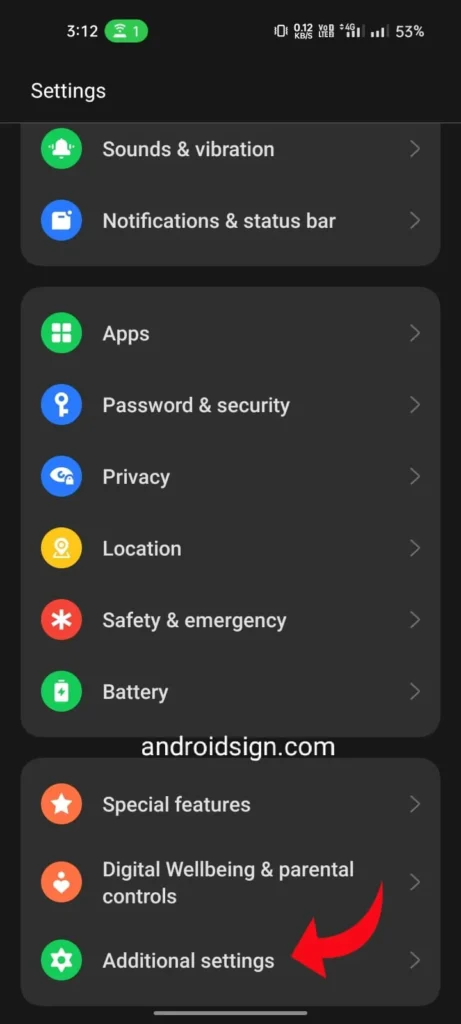
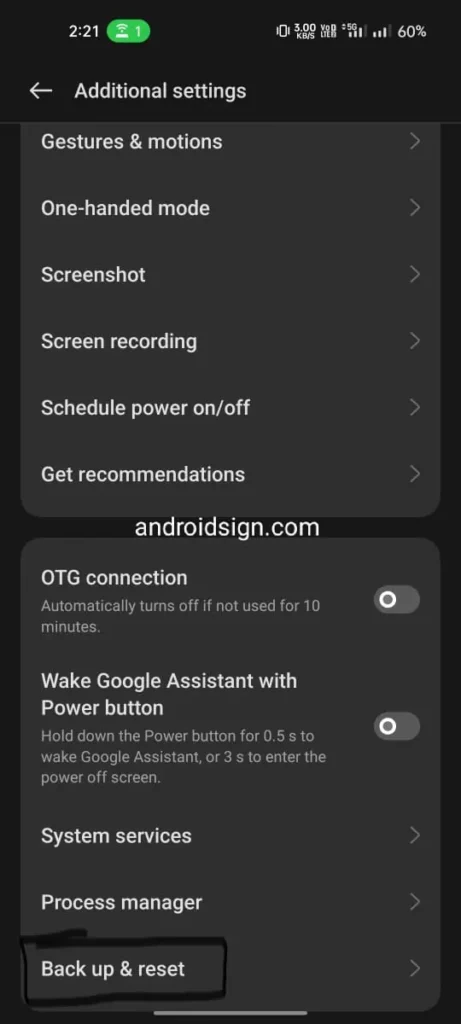
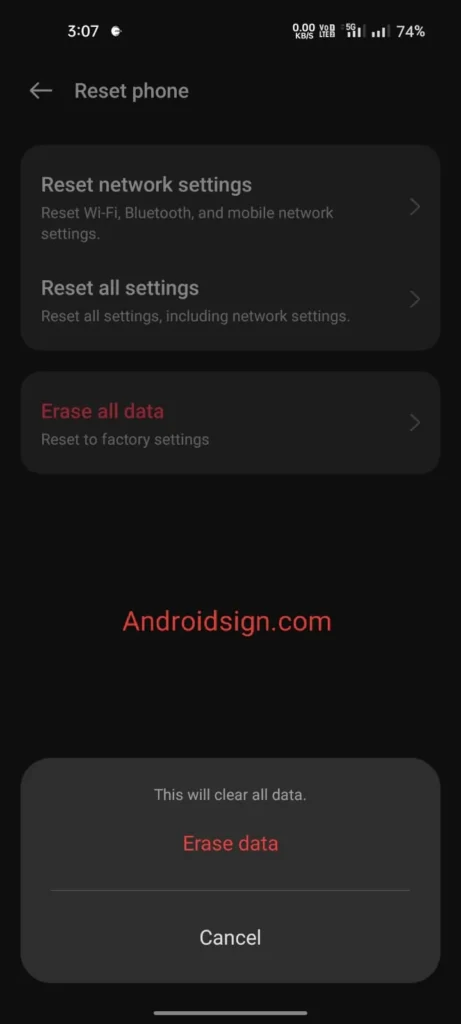
The device will reboot, wiping away every app, setting, and file, leaving it as clean as the day it left the factory. Like shedding old baggage, it’s a step toward something new.
2. Reset Using Recovery Mode:
If your Android smartphone is unresponsive, stuck in a boot loop, or you can’t access settings, performing a factory reset using Recovery Mode is the best solution. To process it First, turn off your phone completely. Then, press and hold the Power + Volume Up (or Power + Volume Down, depending on the model) buttons until the Android logo appears. Use the Volume buttons to navigate to “Wipe data/factory reset”, then press the Power button to select it. Confirm by choosing “Yes”, and once the reset is complete, select “Reboot system now” to restart your device.
Keep in mind that this process erases all data, so it’s essential to back up important files beforehand. Performing a factory reset on an Android smartphone through Recovery Mode can fix software issues, crashes, and forgotten passwords, giving your device a fresh start.
What to Expect After a Successful Factory Reset?
After resetting your Android smartphone, it’s like getting a brand-new device. First, you’ll need to set everything up again– choose a language, connect to Wi-Fi, and sign in with your Google account. All your personal data, apps, and files will be gone unless you restore them from a backup. The phone will only have the default system apps, so you’ll need to reinstall anything you need.
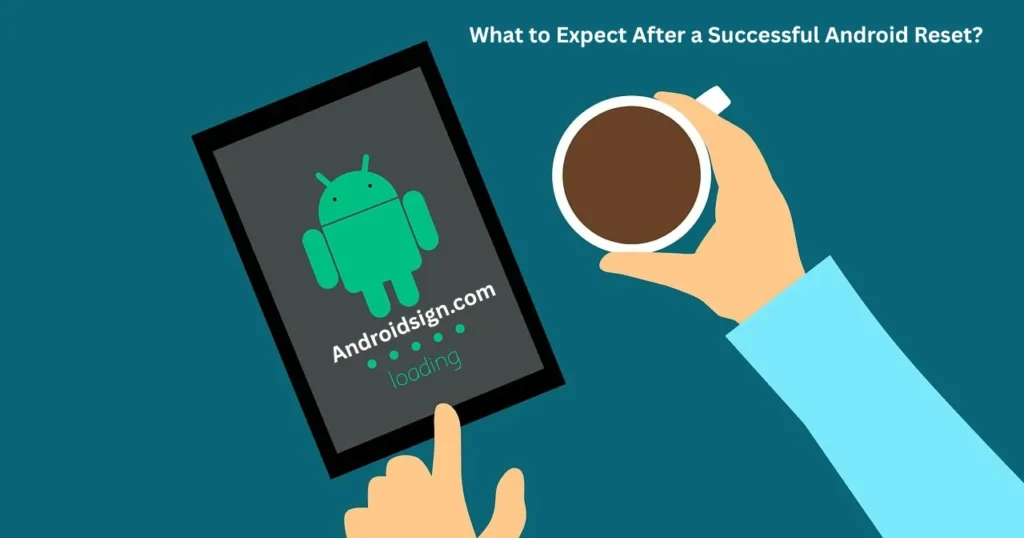
The good news? A reset usually fixes software issues, improves speed, and even boosts battery life by clearing out junk. Just a heads-up: if Factory Reset Protection (FRP) is on, you’ll need your old Google account to log back in. Overall, a factory reset is a solid move to get rid of glitches and start fresh.
Also check: Best Apps to watch Movies and Series on Android for Free
Conclusion:
Resetting your Android phone is a solid way to fix bugs, speed things up, or wipe it clean before handing it off. A soft reset is a quick restart for small issues, while a factory reset takes it back to square one by erasing everything. If you’re going for a factory reset, back up your data first—you don’t want to lose anything important. If you found this helpful for How to Factory Reset Your Android Phone, don’t keep it to yourself! Share it with friends, family, or anyone who might be struggling with a slow or glitchy device.
