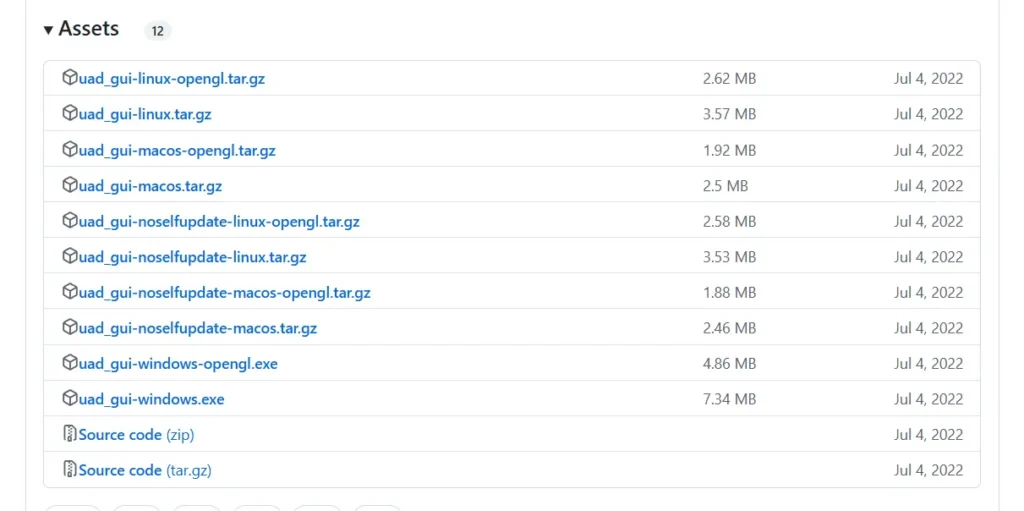One of the most irritating things that every Android user faces is bloatware. When you purchase a new Android device, it often comes with various pre-installed apps you may never use. These apps consume valuable storage of your OS that you could use for other purposes. They also drain your battery and can slow down your Android device. Today I’ll show you how to easily remove bloatware from your Android phone.

Removing bloatware from your new or old Android results in fast performance, long battery life, and free storage. Before moving further, we must know what bloatware is! I have shared Best & Fast Custom ROMs for Android
Contents
What is bloatware in Android phones?
When you buy a new Android phone or use the same old one from the last few years, you will see some apps that come pre-installed with your smartphone, but you don’t use them. These pre-installed apps use most of the RAM of your OS, consume battery life, and give you low performance. This can be frustrating, especially when you just want a smooth, fast experience.
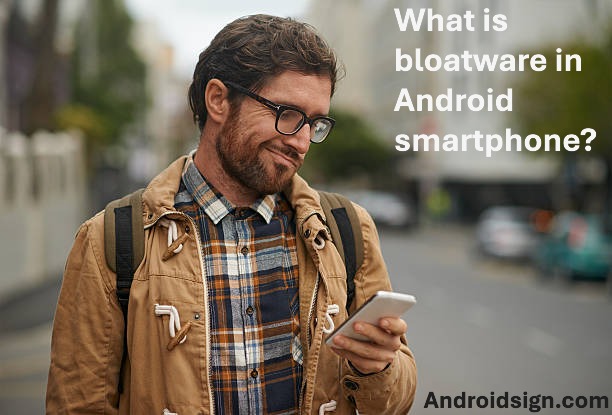
These pre-installed apps are commonly referred to as bloatware. Bloatware is typically installed by the device manufacturer or the carrier as part of a deal or partnership. Mainly there are two types of bloatware in Android phones: the first one is Manufacturer Bloatware and the other one is Carrier Bloatware. I have also shared How to factory reset your Android phone.
How to Identify Bloatware on Your Android Phone!
Before removing bloatware from your Android phone, it’s crucial to know which apps are considered bloatware to avoid accidentally deleting something you might need. Here are some ways to identify pre-installed bloatware on your phone that you may have never checked or thought about!

- Apps you never use: I always go through my app drawer to see if there’s anything I’ve never opened or just don’t need. Those apps are usually the ones draining storage and slowing things down. If I have not used an app in months or ever, it’s a good sign that it is probably bloatware.
- Pre-installed apps from your carrier: A lot of phones come with apps from your carrier, like custom services or tools that just take up space. I’m not sure about you, but I don’t need extra apps for checking my bill or getting customer support. If they’re not adding value, they’re just wasting storage and breaking the performance!
- Duplicate apps: Sometimes, you’ll find that your phone has duplicate apps doing the same thing—like two different messaging apps or camera apps. I usually ditch the ones I don’t use and free up some space. There’s no reason to have extras taking up precious storage that you can use for something else.
Note: Some apps, like Google Play Services, are necessary for your phone to function correctly, so make sure you don’t accidentally mess with those. If it’s a system app, it’s there for a reason!
How to remove Bloatware from your Android phone
By now, you probably know how bloatware can mess with your phone—slowing it down, draining the battery, and eating up storage. You’ve also figured out how to spot it. Let’s get to the good part—how to eliminate or disable those pre-installed apps. I’m going to walk you through some simple steps to clean up your device, free up storage, and make your phone run faster. So Let’s dive in.
Checkout: Seven ways to speed up your old Android
Uninstall or Disable:
This is the first and easiest way that works on all Android devices. Some bloatware can be uninstalled directly, while others can only be disabled from your settings. To use this method:
- Open your Android settings and scroll down to the ‘Apps’ section.
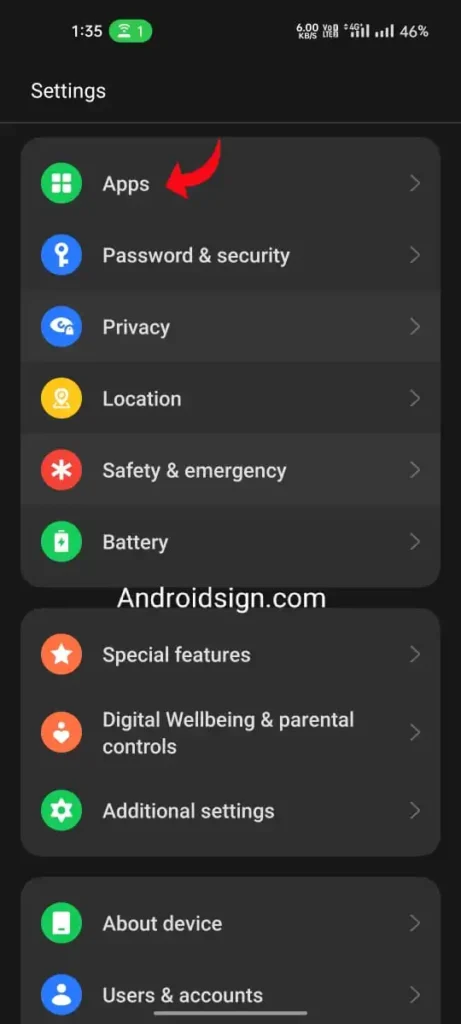
- Next, tap on ‘App Management, and select the app you want to disable or uninstall.
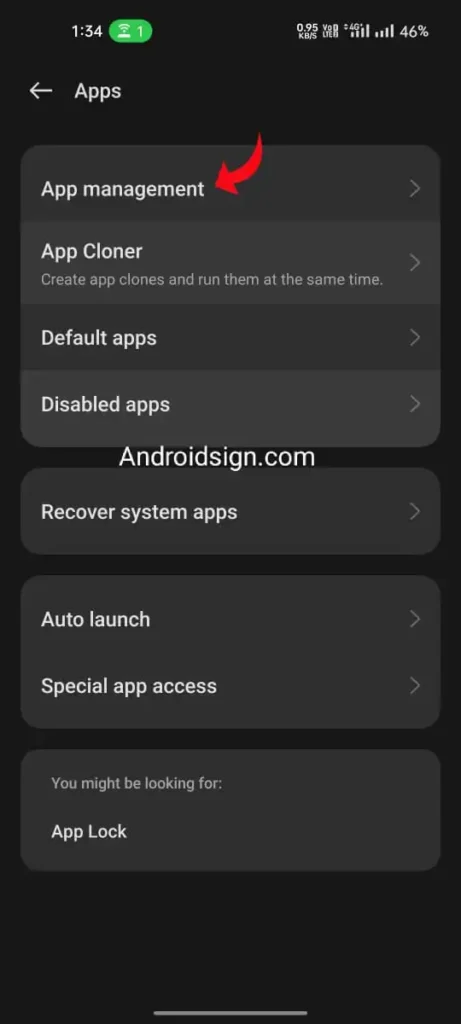
- Tap on the Uninstall button if you want to remove the app from your system!
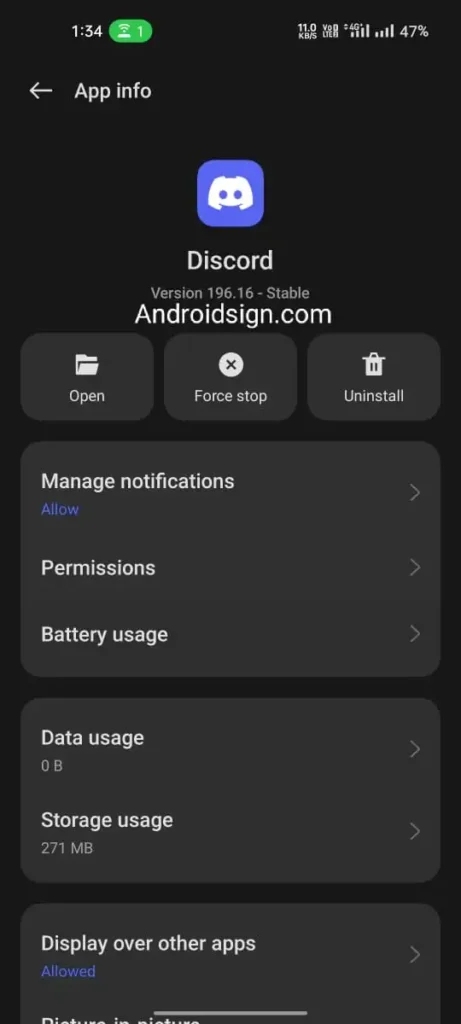
This is all about how you can uninstall and disable pre-installed apps (bloatware) from your Android using only settings. Before removing apps, it’s wise to back up your data in case something goes wrong.
Universal Android Debloater:
There are several third-party tools available that can help you to remove bloatware from your OS, Most of the tools require a rooted OS to perform. Universal Android Debloater is one of the best tools available on the internet for removing pre-installed apps that you may never use. This is the best way to get relief from bloatware if your Android smartphone is not rooted.
I’m using Universal Android Debloater for ( non-rooted Android) as our second way. It permits you to quickly disable and uninstall unwanted apps, free up storage, and improve your device’s performance.
One of the best things about Universal Android Debloater (UAD) is that it lets you easily reinstall apps you’ve removed from your Android device. It’s super reliable and much easier to use than other tools for getting rid of bloatware on Android. You’ll love how user-friendly it is!
Note: Disabling apps makes them inactive but leaves them in place, which is safer for the phone’s operation. Removing system apps may cause unintended side effects.
Follow these steps to remove pre-installed apps from your Smartphone:
- Step 1: First of all you need to unlock Developer options to remove bloatware from your Android phone. Open your Android settings then tap on About phone after this scroll down to version and click on it. now you will see the Build number of your OS, click on it seven times to activate the Developers option. On some phones, Developer Options might be directly under Settings or Additional Settings.
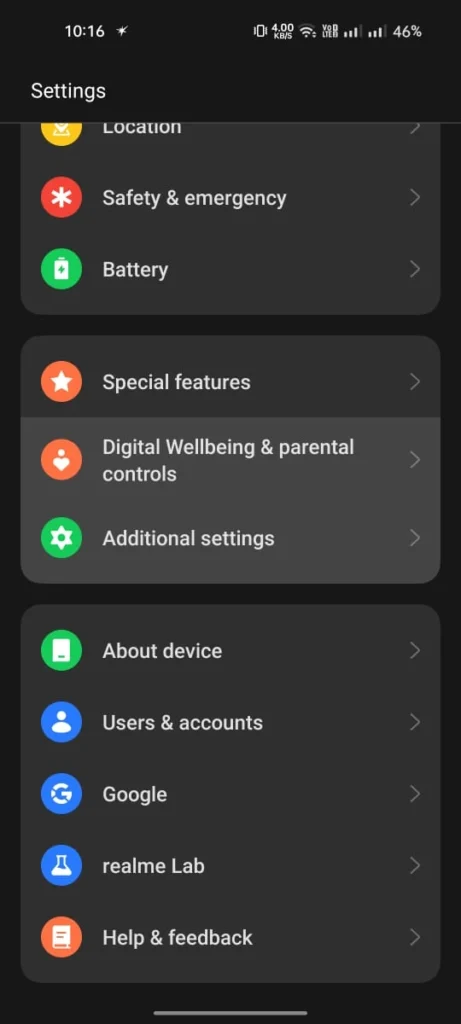
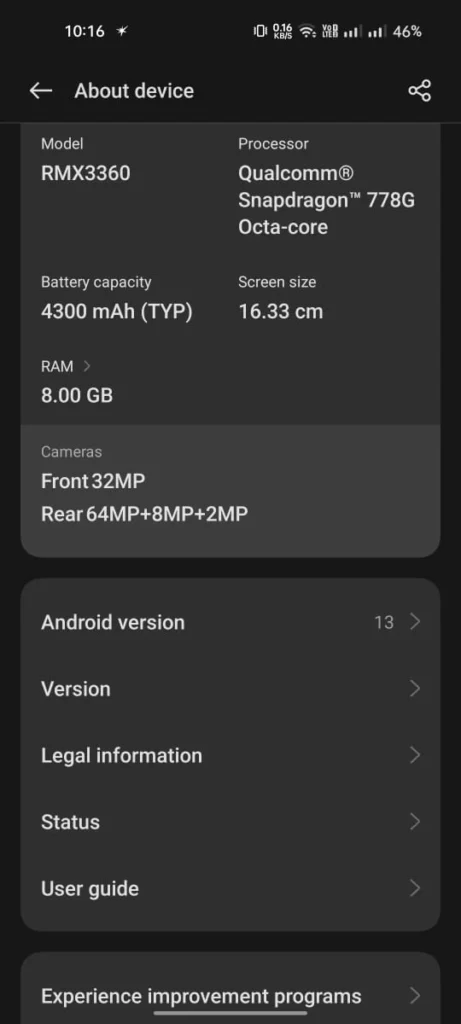
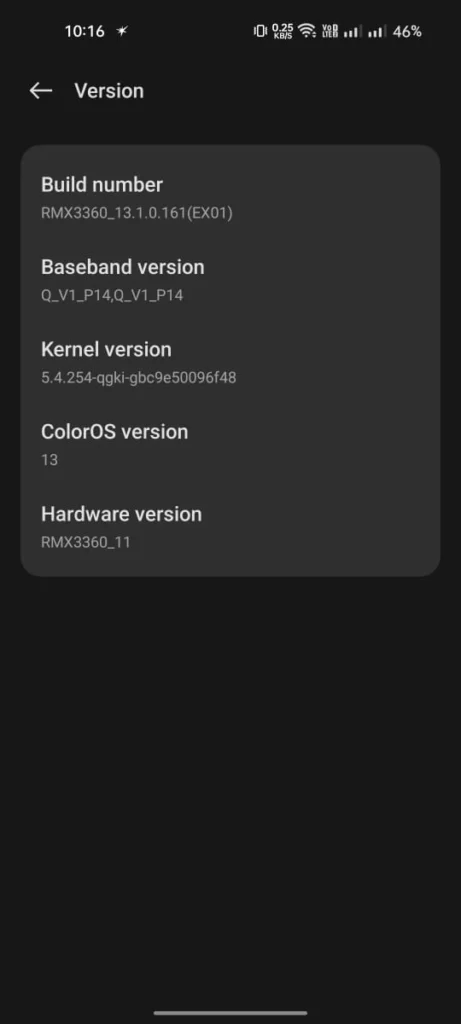
- Step 2: After unlocking the developer options, head back to settings, then search for developer options, click on it, and scroll down to USB debugging, activate this option for further process.
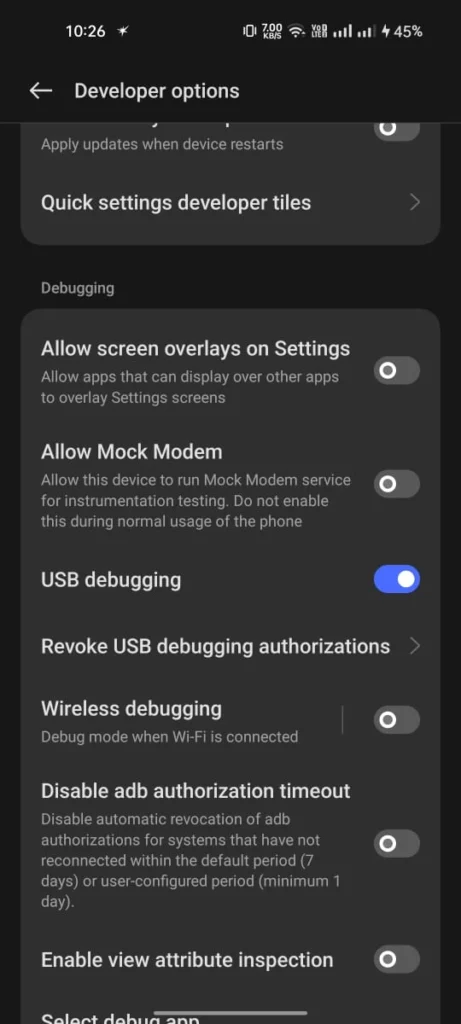
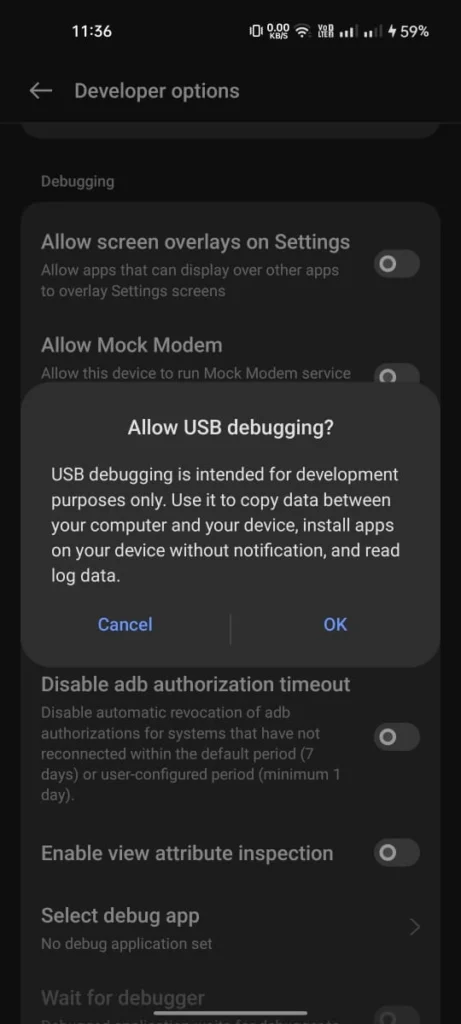
- Step 3: The next step is to download Universal Android Debloater (UAD) tools on Your PC, and connect your Android with a USB cable. Make sure to download the supported version for your PC(e.g. uad_gui-windows.exe) for Windows.
- Step 4: To remove bloatware from your Android phone you need to run the UAD program that you downloaded earlier. It will detect your phone in just a few seconds.
- Step 5: After the detection of your OS you will see At the top left, there is a filter option, select “Recommended” from it, now this program will show you the bloatware, that you can uninstall from your Android directly from here.
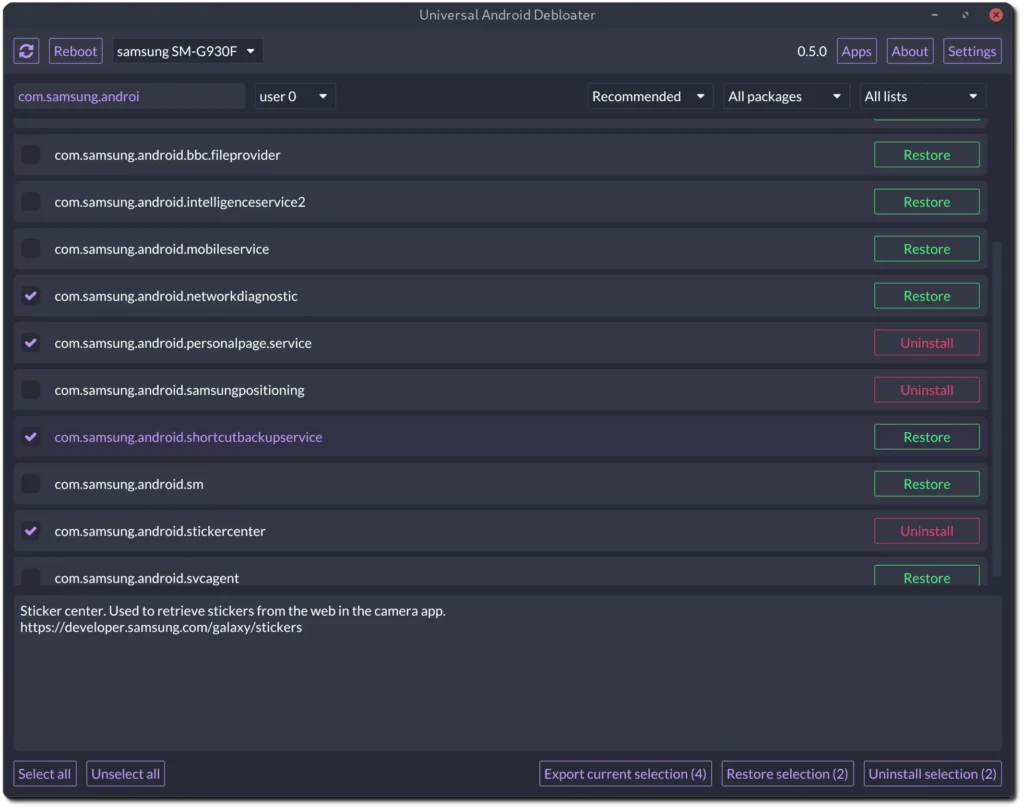
- Step 6: Select the apps that you want to uninstall from your OS(like Facebook, preinstalled Games, weather, etc.), and Done! you have successfully removed bloatware from your Android. If you face problems while doing this process feel free to ask in the comment section:
Pro Tip: Always keep your phone updated to the latest version of Android. Software updates can improve system performance and occasionally offer better control over bloatware, so make sure you’re not missing out on new features or fixes.
Benefits of removing bloatware from an Android device:
Let’s be real: Bloatware can make you feel a bit overwhelming! Many people believe that these pre-installed apps don’t affect the operating system, but they can actually influence it in ways you might not realize. Let’s explore why it’s worthwhile to remove these apps completely from the Android system.
- Fast performance: Bloatware slows down your phone by using up precious memory and processing power. Removing unwanted apps can make your phone run faster, smoother, and reduce annoying lag. Clean up your device for better performance and responsiveness.
- Longer Battery Life: Some bloatware runs in the background and drains your battery even if you’re not using it. Removing these apps means your phone’s battery will last longer throughout the day.
- More Storage Space: These pre-installed junkie apps use your Android’s precious storage that you can use for other things. Removing these unwanted apps will result in more storage.
- Better Security: Some pre-installed apps can track your data or have security holes. But if you remove these apps, you can protect your privacy and make your phone a little safer.
Frequently Asked Questions:
1. What’s bloatware on Android phones, anyway?
It’s all that extra stuff that comes pre-installed on your phone—the apps you didn’t ask for and probably never use. They’re usually added by the phone brand or your mobile carrier, and yeah… they take up space, slow things down, and sometimes even kill your battery.
2. Is it safe to remove bloatware?
For the most part—yes! If it’s not a system-critical app (like Google Play Services), it’s usually safe to remove or at least disable it. Tools like Universal Android Debloater are made for this and work great without messing up your phone.
3. Do I need to root my phone to get rid of this stuff?
Nope, you don’t need to root anything. You can remove a lot of bloatware with just a PC and the right tool (like UAD). It’s a cleaner and safer way than rooting, especially if you’re new to all this.
4. What’s the difference between disabling and uninstalling apps?
Good question. Disabling just turns the app off—it’s still on your phone, but it doesn’t run or show up. Uninstalling deletes it completely. Disabling is great if you’re not 100% sure you want to get rid of it forever.
5. Will removing bloatware really make my phone faster?
Oh yeah, definitely. Less junk means more free RAM, more storage, and fewer apps running in the background. That means smoother performance, less lag, and better battery life too.
6. Can I bring back an app I removed with Universal Android Debloater?
Yes! One of the best things about UAD is that you can reinstall stuff you’ve removed. So if you change your mind later, you’re not stuck without it.
7. What are some common bloatware apps?
You’ll often see stuff like Samsung Daily, random games, carrier-branded apps (like MyVerizon), or apps that just duplicate things your phone already does. If you’ve got two apps doing the same thing, then I would say one’s probably bloatware!
Final Words:
I hope you now know everything about how to remove bloatware from your Android phone and how it affects the system. Removing bloatware from your Android smartphone is a wise decision. By deleting pre-installed apps from your operating system, you can free up valuable storage space, which can lead to improved performance. Always remember to back up your data before making any changes to your Android smartphone, as some actions cannot be undone. There are several ways to remove bloatware from Android phones, but using Universal Android Debloater (UAD) is more reliable than other third-party programs.